How to use Google Ads Auction Insights to outrank competitors
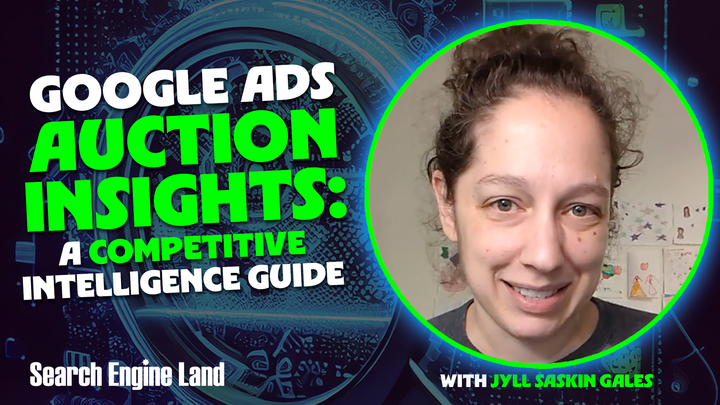
One of the most powerful tools for competitive intel sits right inside your Google Ads account: the Auction Insights report.
As long as you’re spending money on Search and Shopping, you can get an instant look into how your search visibility stacks up against theirs. Plus, it’s quite common for your “auction competitors” to be slightly different from who you might consider your “real world” competitors.
Let’s explore the metrics and use cases for the Auction Insights report, so you can understand what this data means and how you can use it to gain a strategic advantage.
What is the Auction Insights Report?
The Google Ads Auction Insights report shows you how you’re showing up in search results versus how your competitors are showing up on your search terms. It’s a quick and easy way to get a pulse on your competitive landscape.
To find it, go to Insights and Reports, then select Auction Insights. You can view this report at the account, campaign, ad group, or keyword level for Search, Shopping, and Performance Max campaigns.
Your search impression share needs to be at least 10% for this report to generate. Plus, the Auction Insights report is only applicable for Google Search inventory, not Search Partners inventory.
Auction Insights metrics explained
The Auction Insights report provides different metrics depending on whether you’re looking at Search or Shopping inventory.
You’ll see three metrics (Impression Share, Overlap Rate, Outranking Share) for both Search and Shopping inventory. The other three metrics (Position Above Rate, Top of Page Rate, Absolute Top of Page Rate) only apply to Search inventory.
Impression Share
Impression Share is the percentage of impressions you actually received out of the total impressions you were eligible to receive.
For example, if your campaign had the opportunity to serve 1000 impressions on your keywords, but only served 100, your impression share would be 10%. What happened to the other 900 impressions? You either lost the auction due to a limited budget, lost the auction due to low ad rank, or both. While the Auction Insights report won’t tell you which one, you can add those columns to your Campaign overview to isolate the culprit.
The beauty of checking your Impression Share in the Auction Insights report is that it doesn’t just tell you your impression share, it tells you your competitors’ impression shares!
For example, if a competitor has 20% impression share, it means that they served an ad in 20% of your eligible auctions. Note that this does NOT mean they have twice your market size or twice your visibility; the report is based on your universe of keywords and targeting, not theirs. So, the metric shows how they are performing on the keywords you are bidding on. In their account, they might have a completely different strategy and a much larger set of keywords that you can’t see, so you could show up very differently in their Auction Insights report.
Overlap Rate
Overlap Rate tells you how often your competitor served an impression when you also served an impression. Put more casually: how often is your competitor all up in your business?
A high Overlap Rate means you’re frequently vying for the same queries as your competitor, and showing up often together on the SERP.
Outranking Share
Outranking Share tells you how often your ad was shown in a higher position than a competitor’s ad, or how often your ad showed when theirs didn’t. This is basically how often you “beat” your competitor in the ad auction.
A high Outranking Share vs. a competitor means that even though they are present in your auctions, you are much more visible than they are.
Position Above Rate
This is essentially the opposite of Outranking Share. It tells you how often a competitor’s ad was shown in a higher position than yours, when both of your ads were shown.
A high Position Above Rate for a competitor means they are consistently ranking higher than you on the SERP.
Top of Page Rate
Top of Page Rate tells you how often your ad was shown at the top of the SERP, above the organic search results (but potentially still below the AI Overview).
For example, if you got 10 impressions and 4 of them were in the top auction, including 1 absolute top impression, your Top of Page Rate would be 40%.
If you’re looking at a competitor’s Top of Page Rate, that tells you how often they appeared at the top of the SERP in your auctions.
Absolute Top of Page Rate
Absolute Top of Page Rate tells you how often your ad was shown as the very first ad on the page. Just like the Top of Page Rate, you can compare this with your competitors to see who is dominating that coveted number one spot.
For example, if you got 10 impressions and 1 of them was in the number one position, your Absolute Top of Page Rate would be 10%.
To dig deeper into your SERP placement, you can add the Top vs Other segment to your Campaign report.
How to use the Auction Insights report
Now that you know what these metrics mean, how do you use this competitive data to your advantage?
My favorite way to use the Auction Insights report is to identify my auction competitors and spy on their ads. Once I know who I’m competing against, I look them up in the Google Ads Transparency Center. This free tool lets you see what ad creative your competitors are using.
By reviewing their ad text, I can get ideas for how to improve my own ad copy. Maybe they’re using a specific call-to-action or a unique selling proposition that’s worth testing.
Updating my ad text to be more relevant and compelling can improve my expected click-through rate, which can improve my ad rank and help me get better visibility in the auction.
How NOT to use the Auction Insights report
I don’t recommend constantly obsessing over your Auction Insights report. It has a lot of numbers, and it can be easy to get analysis paralysis.
Impression Share is the one metric I do keep a close eye on, looking at the Search Lost IS (Rank) and Search Lost IS (Budget) columns at the Campaign level to understand why I’m missing out on impressions.
I check the full Auction Insights report monthly or quarterly to get a broader overview of the competitive landscape and make high-level strategic adjustments. It’s also a good way to see if new competitors are entering the auction or if certain competitors are scaling up or down.
By understanding what each Auction Insights metric means and using the data to inform your ad copy and bidding strategy, you can make smarter decisions and improve your Search and Shopping performance.
This article is part of our ongoing bi-weekly Search Engine Land series, Everything you need to know about Google Ads in less than 3 minutes. Every other Wednesday, Jyll highlights a different Google Ads feature, and what you need to know to get the best results from it – all in a quick 3-minute read.
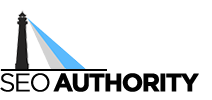




Recent Comments