Google Ads search terms report: 5 tips for better results

You might think you’ve mastered the Google Ads search terms report, but this essential optimization tool is still widely misunderstood – and often misused.
Here are five tips to help you get more from your campaigns by using the search terms report the right way.
Keywords vs. Search Terms: A quick refresh
When discussing keywords and search terms, it’s easy to confuse the terminology. Here’s a simple breakdown:
- Keyword: The term you add to a Search campaign – along with a match type – to tell Google which kinds of searches you want your ads to appear for.
- Search term: The actual phrase a real person typed into Google that triggered your ad.
Your ad can serve on a user query, creating a search term in your account, because it matched to your:
- Manually entered keywords.
- Keywordless targeting using systems like Shopping Ads, Dynamic Search Ads (DSA), AI Max, or Performance Max.
Which campaign types have a search terms report?
The search terms report isn’t limited to Search campaigns. It’s fully rolled out to all three campaign types that use search queries:
- Search Campaigns (keyword-based or keywordless via AI Max)
- Shopping Campaigns (keywordless)
- Performance Max (keywordless)
Plus, all three of these campaign types also allow you to add negative keywords, either via keyword lists or at the campaign or ad group level.
No matter which campaign type you’re running, the search terms report is still your best window into user intent and how your ads show up for real searches.
Tip 1: Your search terms have match types, too
It’s true! Every search term has a match type, and search term match types are not the same as your keyword match types.
Think of it like this:
- Your keyword’s match type is the rule you set for Google.
- The search term’s match type is Google’s judgment on how closely the user’s query follows that rule.
For example, you could have a broad match keyword set up, but the resulting search term that triggered your ad might be categorized as an “exact match close variant.” This would tell you that Google thinks that a specific user search is an exact match to your keyword, even if your keyword is not an “exact match keyword.”
When I audit accounts, I export the search terms report and create a pivot table by search term match type. This makes it easy to see how match types performed, which helps me decide where to make adjustments.
Tip 2: The search terms report isn’t just for adding negatives
One big mistake people make when reviewing the search terms report is adding too many negative keywords.
Yes, adding irrelevant queries as negatives is essential for campaign performance. But if you need to add 10% or more of your search terms as negatives, that’s a red flag.
Before you play “whack-a-mole” with negatives, step back and look at your actual targeting.
- Are your keywords too broad?
- Should you narrow your match type?
- Do you need to turn AI Max off?
- Do you need to adjust your product feed to elicit better matches?
By refining your targeting, you’ll reduce the irrelevant traffic coming in and dramatically reduce the number of negatives you need to add later.
Remember that negative keywords also have match types, and they operate differently from your “positive” keywords. Be precise with your negative matching to avoid creating conflicting negatives!
Tip 3: Customize your search terms report for DSA or AI Max
If you use keywordless Search campaign features, you’ll need to adjust your view to see the full picture.
Near the top right of the search terms report, look for the dropdown menu that says Search terms. When you click it, you can select specific views for your automated campaigns:
- DSA View: Shows the landing pages tied to each search term, helping you see how DSA pairs queries with different pages on your site.
- AI Max View: Shows the landing pages and the RSA headlines used for each search term. This makes it easier to judge whether features like final URL expansion or text asset customization are actually helping you attract and convert traffic.
Tip 4: Don’t ignore the “Other Search Terms”
If you scroll to the bottom of your search terms report, you’ll see a row labeled Total: Other search terms. These are queries Google won’t show you, often for privacy reasons (e.g., they didn’t generate enough volume).
You can still see the performance data overall for these hidden terms, so don’t ignore them! I recommend comparing the performance of your visible vs. non-visible search terms.
- If your “other search terms” are performing better than your visible ones, you might consider broadening your targeting, perhaps by using more broad match keywords or AI Max, or being less restrictive with your audiences.
- If your “other search terms” are spending a significant portion of your budget and performing worse than your visible ones, you might consider narrowing your targeting, perhaps by switching to exact match keywords or using a more restrictive bid strategy like Target CPA or Target ROAS
Tip 5: Analyze your search terms alongside their respective keywords
This is a simple but powerful tip. When you’re in the search terms report, add the Keyword column. It shows you exactly which keyword triggered each search term, which is crucial for smart optimization.
For example, if one keyword is generating a lot of irrelevant search terms, you can often pause or remove that keyword instead of piling on negatives. And if a strong search term is matching to multiple keywords, you might promote it to its own keyword.
Get more from your Google Ads campaigns
The search terms report is your clearest view into what real users are thinking and typing. Hopefully, these tips help you go beyond basic negative keyword cleanup and start using the data to make sharper decisions for your Google Ads campaigns.
This article is part of our ongoing Search Engine Land series, Everything you need to know about Google Ads in less than 3 minutes. In each edition, Jyll highlights a different Google Ads feature, and what you need to know to get the best results from it – all in a quick 3-minute read.
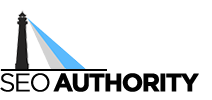




Recent Comments