The web app uses modern JavaScript (ES6), which isn’t supported in Googlebot yet. We can use the mobile-friendly test to check if Googlebot can see the content:
While this problem is simple to fix, it’s a good exercise to learn how to setup dynamic rendering. Dynamic rendering will allow Googlebot to see the cat pictures without changes to the web app code.
const express = require(‘express’);
const app = express();
const DIST_FOLDER = process.cwd() + ‘/docs’;
const PORT = process.env.PORT || 8080;
// Serve static assets (images, css, etc.)
app.get(‘*.*’, express.static(DIST_FOLDER));
// Point all other URLs to index.html for our single page app
app.get(‘*’, (req, res) => {
res.sendFile(DIST_FOLDER + ‘/index.html’);
});
// Start Express Server
app.listen(PORT, () => {
console.log(`Node Express server listening on http://localhost:${PORT} from ${DIST_FOLDER}`);
});
You can try the live example here – you should see a bunch of cat pictures, if you are using a modern browser. To run the project from your computer, you need node.js to run the following commands:
npm install –save express rendertron-middleware node server.js
Then point your browser to http://localhost:8080. Now it’s time to set up dynamic rendering.
Deploy a Rendertron instance
Rendertron runs a server that takes a URL and returns static HTML for the URL by using headless Chromium. We’ll follow the recommendation from the Rendertron project and use Google Cloud Platform.
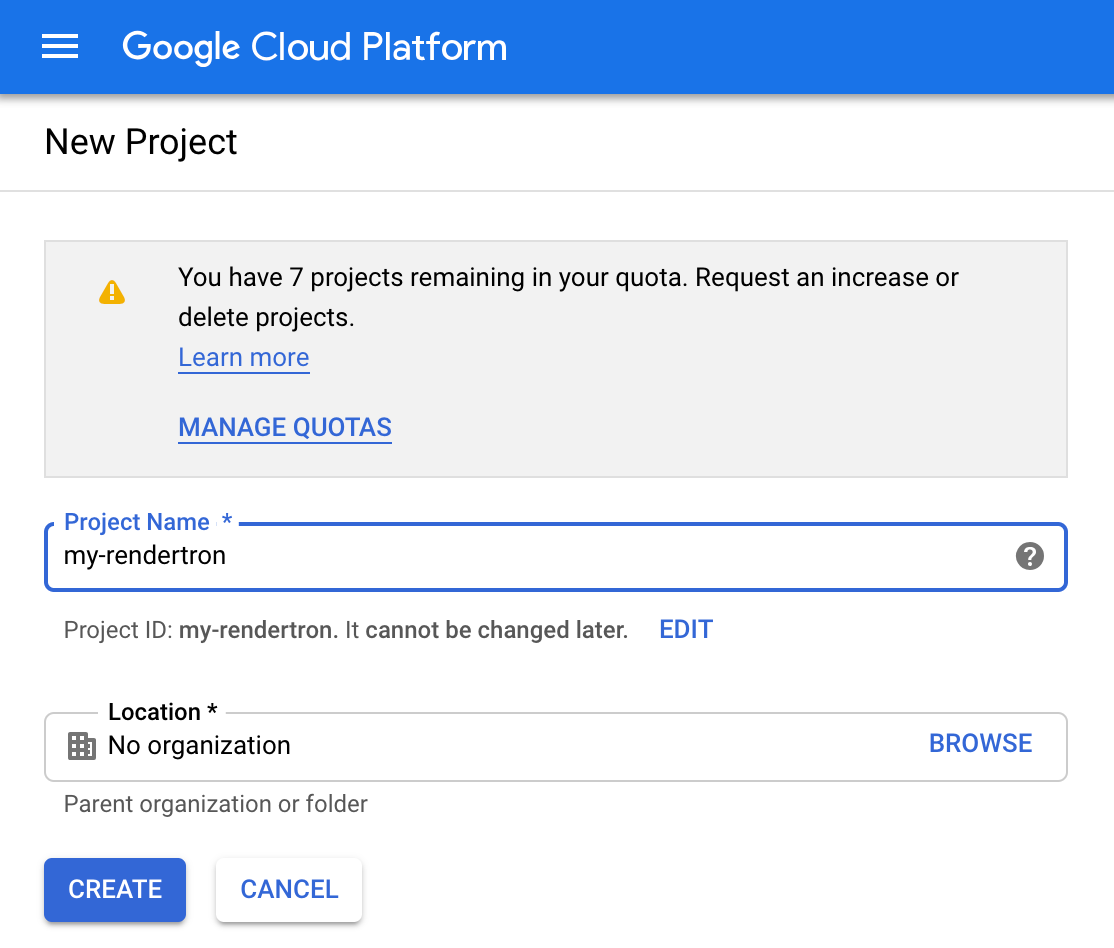 |
| The form to create a new Google Cloud Platform project. |
Please note that you can get started with the free usage tier, using this setup in production may incur costs according to the Google Cloud Platform pricing.
-
Create a new project in the Google Cloud console. Take note of the “Project ID” below the input field.
-
Install the Google Cloud SDK as described in the documentation and log in.
- Clone the Rendertron repository from GitHub with:
git clone https://github.com/GoogleChrome/rendertron.git
cd rendertron
- Run the following commands to install dependencies and build Rendertron on your computer:
npm install && npm run build
- Enable Rendertron’s cache by creating a new file called config.json in the rendertron directory with the following content:
{ “datastoreCache”: true }
- Run the following command from the rendertron directory. Substitute YOUR_PROJECT_ID with your project ID from step 1.
gcloud app deploy app.yaml –project YOUR_PROJECT_ID
-
Select a region of your choice and confirm the deployment. Wait for it to finish.
-
Enter the URL YOUR_PROJECT_ID.appspot.com (substitute YOUR_PROJECT_ID for your actual project ID from step 1 in your browser. You should see Rendertron’s interface with an input field and a few buttons.
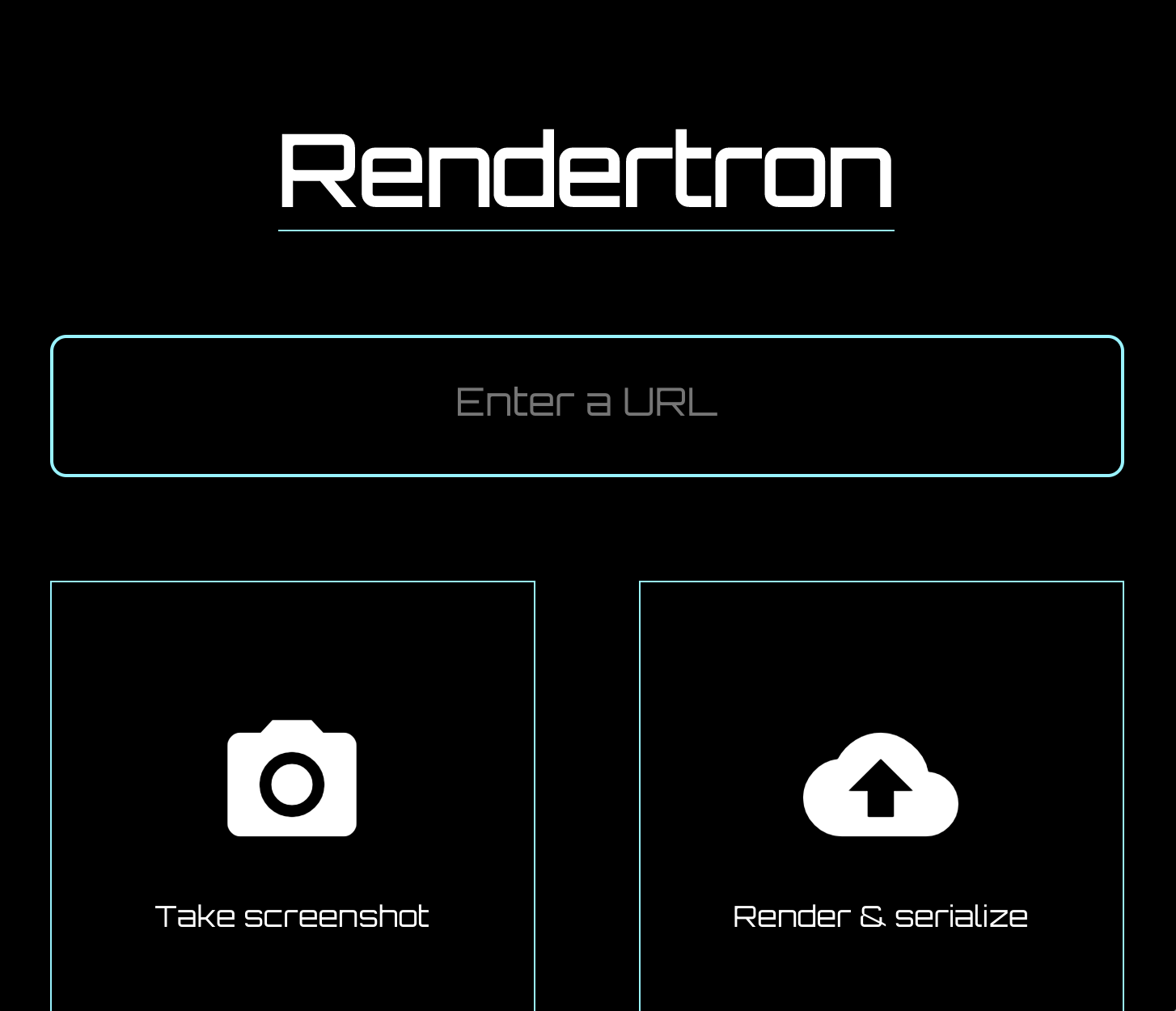 |
| Rendertron’s UI after deploying to Google Cloud Platform |
When you see the Rendertron web interface, you have successfully deployed your own Rendertron instance. Take note of your project’s URL (YOUR_PROJECT_ID.appspot.com) as you will need it in the next part of the process.
Add Rendertron to the server
The web server is using express.js and Rendertron has an express.js middleware. Run the following command in the directory of the server.js file:
npm install –save rendertron-middleware
This command installs the rendertron-middleware from npm so we can add it to the server:
const express = require(‘express’);
const app = express();
const rendertron = require(‘rendertron-middleware’);
Configure the bot list
Rendertron uses the user-agent HTTP header to determine if a request comes from a bot or a user’s browser. It has a well-maintained list of bot user agents to compare with. By default this list does not include Googlebot, because Googlebot can execute JavaScript. To make Rendertron render Googlebot requests as well, add Googlebot to the list of user agents:
const BOTS = rendertron.botUserAgents.concat(‘googlebot’);
const BOT_UA_PATTERN = new RegExp(BOTS.join(‘|’), ‘i’);
Rendertron compares the user-agent header against this regular expression later.
Add the middleware
To send bot requests to the Rendertron instance, we need to add the middleware to our express.js server. The middleware checks the requesting user agent and forwards requests from known bots to the Rendertron instance. Add the following code to server.js and don’t forget to substitute “YOUR_PROJECT_ID” with your Google Cloud Platform project ID:
app.use(rendertron.makeMiddleware({
proxyUrl: ‘https://YOUR_PROJECT_ID.appspot.com/render’,
userAgentPattern: BOT_UA_PATTERN
}));
Bots requesting the sample website receive the static HTML from Rendertron, so the bots don’t need to run JavaScript to display the content.
Testing our setup
To test if the Rendertron setup was successful, run the mobile-friendly test again.
Unlike the first test, the cat pictures are visible. In the HTML tab we can see all HTML the JavaScript code generated and that Rendertron has removed the need for JavaScript to display the content.
Conclusion
You created a dynamic rendering setup without making any changes to the web app. With these changes, you can serve a static HTML version of the web app to crawlers.
Post content Posted by Martin Splitt, Open Web Unicorn
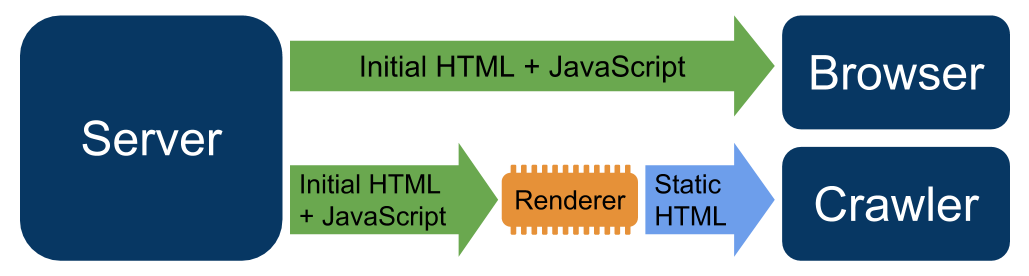
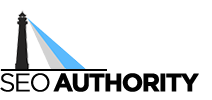
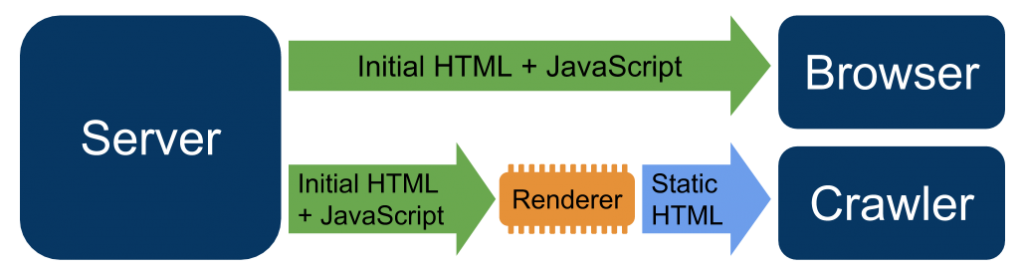







Recent Comments