Google Ads placements: Your guide to targeting websites, apps, and YouTube

What’s the narrowest, niche, specific type of targeting you can use in Google Ads?
Placements!
It’s a type of content targeting that you can use in Display and Video campaigns. (We covered one of your other options, Display/video keywords, in a previous column).
If you’ve ever wanted to get your ads in front of people browsing specific websites, using specific apps, or watching specific YouTube videos, this is the article for you.
What are placements in Google Ads?
In Google Ads, a placement is a specific location where your ad can be shown. They are the most specific type of targeting you can do.
When you choose placements, you’re telling Google, “I only want my ad to show on this exact website, this exact app, or this specific YouTube channel / video.”
You’ll find Placements under Audiences, keywords and content > Content > Add content targeting.
Remember, there are three types of content targeting in Google Ads:
- Topics.
- Keywords.
- Placements.
You can only use content targeting in Display campaigns and Video campaigns.
What placements can you use in Display and Video campaigns?
The crucial thing to remember is that, in order to use a placement, the website or app has to be part of the Google Display Network. This is a network of millions of websites and apps (including YouTube) where Google can show ads.
So, you can’t just pick your competitor’s website and expect your ad to show up there, unless they’re part of the network. But you can place a video ad on your competitor’s YouTube videos.
Where did my ads show? The placement report
Even if you’re not using placement targeting, you can still see the placement report for your Display, Video, and Demand Gen campaigns, to understand where your ads showed.
Yes, Demand Gen, too! You can only use audience targeting in Demand Gen campaigns, but you can use the placement report to find out what videos your ads served on (or what websites/apps, if you’re opted into the Display network).
You’ll find this information under Insights and Reports > When and Where Ads Showed > Where Ads Showed.
This report will give you a list of all the specific placements where your ads have served. If you see a YouTube channel, you can often click on it to see the individual videos where your ad was shown. If you see a web domain, you can often click on it to see the individual URLs.
Now, if you’re running a Performance Max campaign, the report is in a different location, and it’s a little less detailed. You’ll need to go to Insights and Reports > Report Editor and then look for your Performance Max report. This will show you a list of your placements, but it will only provide impression data, not the full performance metrics.
And if you’re wondering how to find your search partner placements in a Search or Shopping campaign, you’ll find that report under Insights and Reports > Report Editor > Content Suitability.
How to exclude placements in Google Ads
One of the main reasons to check in on your placements is to exclude the ones that aren’t working for you, or that perhaps don’t align with your brand guidelines or values. You might find that your ads are showing on low-quality websites or apps that are eating up your budget without providing any results.
You can exclude specific placements by navigating to Audiences, Keywords, and Content > Content > Exclusions. This lets you add individual websites, apps, YouTube channels, or YouTube videos to a list of places you never want your ads to show.
If reviewing your placement report and adding negative feels like playing whack-a-mole, consider setting account-level placement exclusions. This will exclude those display/video placements from all of your campaigns, including Performance Max, and including search partners, too.
You can also go even broader and exclude whole categories of placements.
For example, if you’re running reach-focused video campaigns, you might want to exclude “Made for Kids” content so you don’t waste your budget on children who are just trying to watch Bluey or Ms. Rachel. You can find this option under Tools > Content Suitability.
How to find placement ideas for your campaigns
Once you’ve gotten the hang of exclusions, you might be wondering how to find new, relevant places to put your ads. Here are a few ways to find placement ideas:
- Audience tools: Use a third-party audience tool to see which websites or apps your target customers are using.
- Google search: Do a Google search for some of your top keywords and see which websites come up.
- YouTube search: Search for those same keywords on YouTube to get ideas for video and channel placements.
- AI tools: Ask a tool like Gemini or ChatGPT for suggestions based on your target audience and industry.
- Your own browsing: If you are your target customer, look at your own browsing history to see what websites you visit or what YouTube videos you watch.
A word of caution: when creating video placements, you’ll have to choose at least 10 channels or videos in order for your ad to serve. So, you can’t just run a campaign on a single competitor’s channel. But there’s an easy workaround I’ve figured out: choose their channel as one placement, and then 9 of their specific videos as placements, and you’re good to go.
Is it a good idea to use placement targeting in Google Ads?
I’ll be honest, I don’t use display or video placements frequently. They are very precise, and this can be a double-edged sword.
While you get to be intentional about where your ads show, this targeting method isn’t scalable. Because the pool of places to show your ads is so small, you can end up with really high CPMs (cost per thousand impressions) and/or CPVs (cost per view).
However, if you’re certain that your target audience is spending time on a specific set of websites, apps, or YouTube channels, it can be a great way to reach them directly. If you have that information, by all means, run a test and see if it works for your business.
This article is part of our ongoing bi-weekly Search Engine Land series, Everything you need to know about Google Ads in less than 3 minutes. Every other Wednesday, Jyll highlights a different Google Ads feature, and what you need to know to get the best results from it – all in a quick 3-minute read.
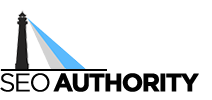





Recent Comments